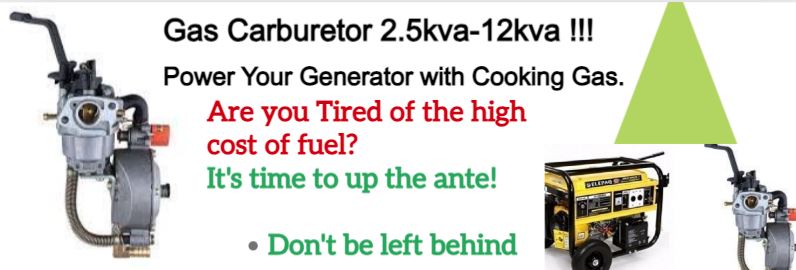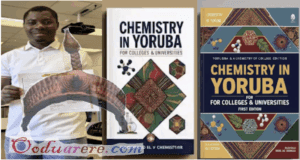App pinning
Let’s say a friend needs to borrow your phone to make a call, but it’s that friend again!- the one always messing with your language settings or posting embarrassing things on your Facebook feed in the name of humor. If only there was a way to keep that from happening without guarding your phone like a hawk. In Android 5.0 there is — it’s called app pinning, and you can use it to lock the phone to a single app.
You can pin apps by enabling the feature in the security menu. This produces a small pin icon at the bottom of each card in the app switching interface. To lock the phone to a single app, simply open it, then hit the multitasking button. Tap the pin, and your phone asks if you want to pin the app. If you’ve got a PIN or pattern lock, you can also select the option here to require that code to leave pinned mode.
To leave the pinned app, you must press and hold the back and multitasking buttons at the same time. If there’s no secure lock engaged, this is more of a child lock that keeps little ones from accidentally emailing your boss. With the security measures engaged, even a determined prankster won’t be able to get to anything other than the app you’ve pinned.
 Ọmọ Oòduà Naija Gist | News From Nigeria | Entertainment gist Nigeria|Networking|News.. Visit for Nigeria breaking news , Nigerian Movies , Naija music , Jobs In Nigeria , Naija News , Nollywood, Gist and more
Ọmọ Oòduà Naija Gist | News From Nigeria | Entertainment gist Nigeria|Networking|News.. Visit for Nigeria breaking news , Nigerian Movies , Naija music , Jobs In Nigeria , Naija News , Nollywood, Gist and more