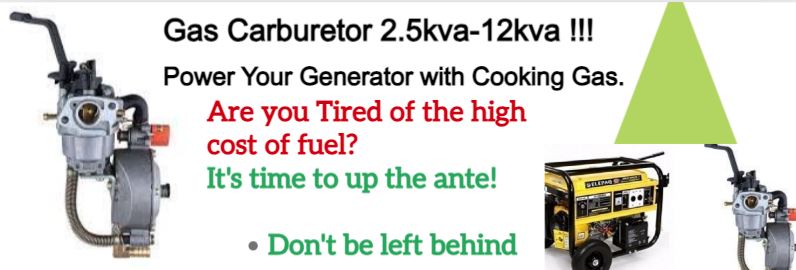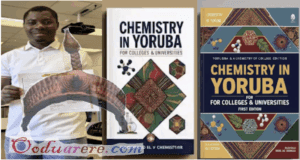Smart lock
You can only access the smart lock menu after setting up a secure lock screen, but that’s easier to live with in Lollipop than in any past version of Android. Smart lock includes two options–trusted device and trusted face. Trusted device allows you to pick a Bluetooth item and have it automatically deactivate the secure lock screen.
So if you set an Android Wear watch as a trusted device, your phone will by pass the secure lock screen when it’s connected. Lose the connection and your phone will again ask for the pattern or PIN before granting access. The NFC feature is also neat as you can program a tag to keep your phone unlocked as long as it’s in contact. This could be really handy for use on a car dock.
The trusted face feature is essentially face unlock, but actually usable. You simply enroll your mug as you would on past versions of Android, but with Lollipop, the lock screen will start doing face detection in the background as soon as you wake the device. You can look at the notifications on the lock screen or zip right to the unlock gesture. If Android IDs you in time, the secure lock is bypassed. If not, you input it normally. You don’t have to do anything different, so trusted face doesn’t slow you down if the lighting isn’t right if you forgot to shave this morning.
 Ọmọ Oòduà Naija Gist | News From Nigeria | Entertainment gist Nigeria|Networking|News.. Visit for Nigeria breaking news , Nigerian Movies , Naija music , Jobs In Nigeria , Naija News , Nollywood, Gist and more
Ọmọ Oòduà Naija Gist | News From Nigeria | Entertainment gist Nigeria|Networking|News.. Visit for Nigeria breaking news , Nigerian Movies , Naija music , Jobs In Nigeria , Naija News , Nollywood, Gist and more